Unassigning an assessment access code
What if you purchased credits for a profile for someone and assigned them an access code, but now they will not be completing the profile? Are you stuck with an unused, but paid for, profile? Do you lose those credits? No.
You can reclaim credits assigned to people who never completed a profile.
Instructions
Go to Manage Your Account | Unassign Access Codes/Reclaim Credits.
Search for reports. Usually searching by Access Code Status is sufficient. Searching by date also works well.
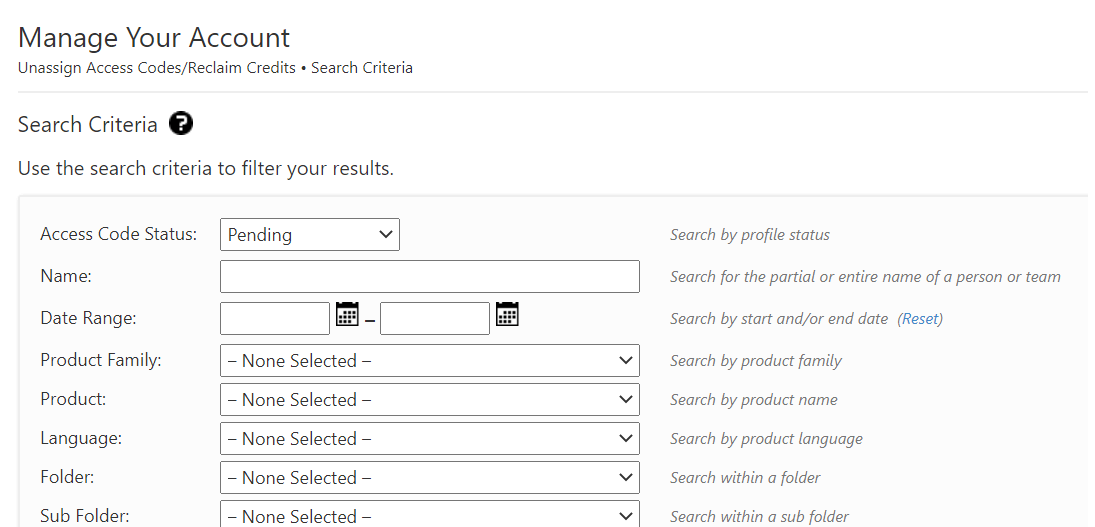
Click the Search button to return a list of all individual pending Access Codes.
Select the individuals/Access Codes to unassign and press the Next button, or press the Select All button to select all pending codes returned in the search results.
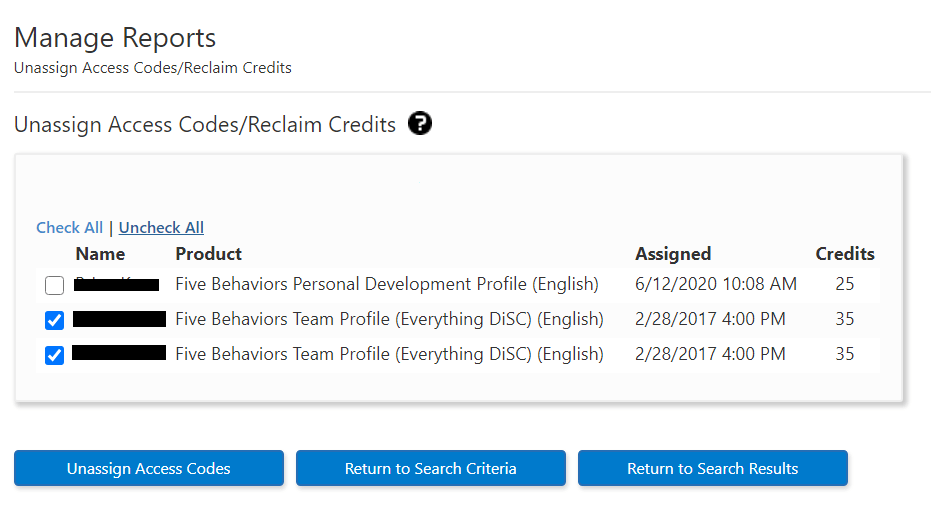
Press the Unassign Access Codes button at the bottom of the screen to continue.
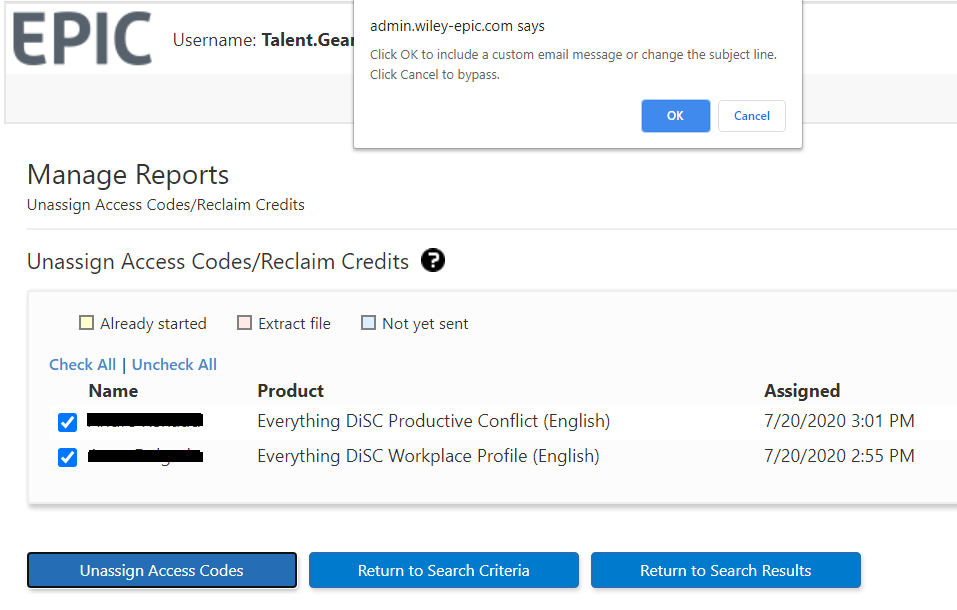
Press OK to send a custom email message to respondents, or Cancel allows EPIC to send the default email message.
The confirmation page displays a summary of Access Codes status and the associated credit transaction.
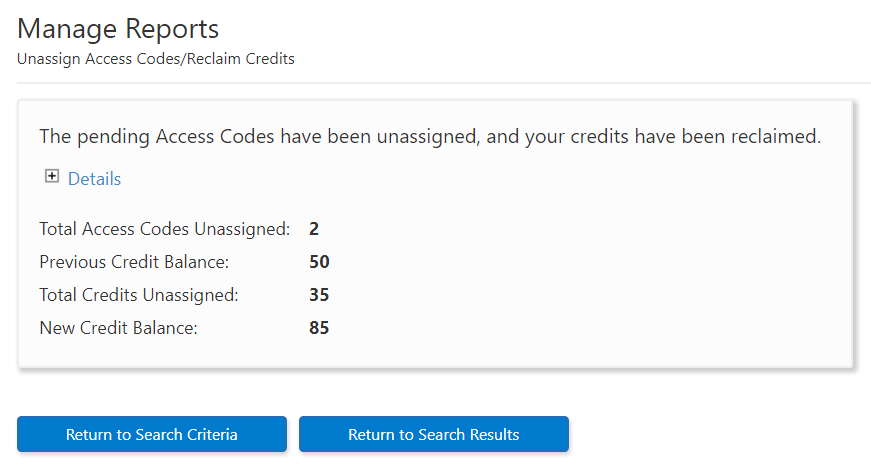
Notes
The Five Behaviors® Team Development
You can unassign Access Codes for pending individual team member profiles, but not completed team member profiles. Because the Annotated Team Report Access Code (the facilitator report) consists of data from all of the individual team members, it cannot exist without the individual team members. Unassigning all team members deletes the Access Code for the Annotated Team Report automatically.

