Accessing MyEverythingDiSC™
EPIC administrators can turn on access to all or part of MyEverythingDiSC.com.
Accessing MyEverythingDiSC.com
EPIC administrators can turn on access to all or part of MyEverythingDiSC.com before the user takes the assessment, or as a follow-up to training. See Add/Remove Options under Manage Reports, MyEverythingDiSC Functions.
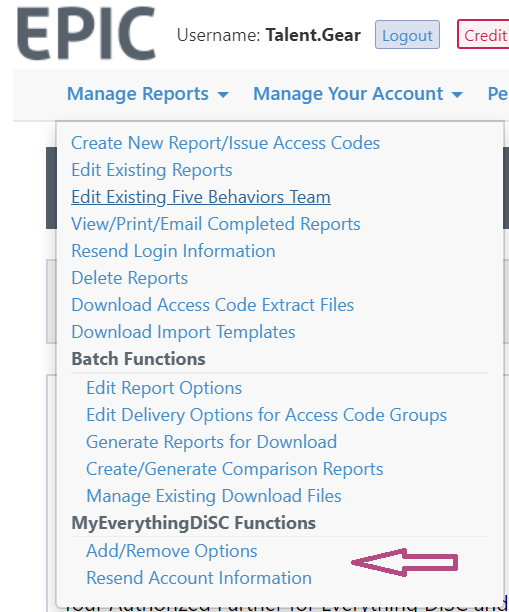
Choose the Everything DiSC product family and the appropriate product. You'll then be able to select MyEverythingDiSC options.
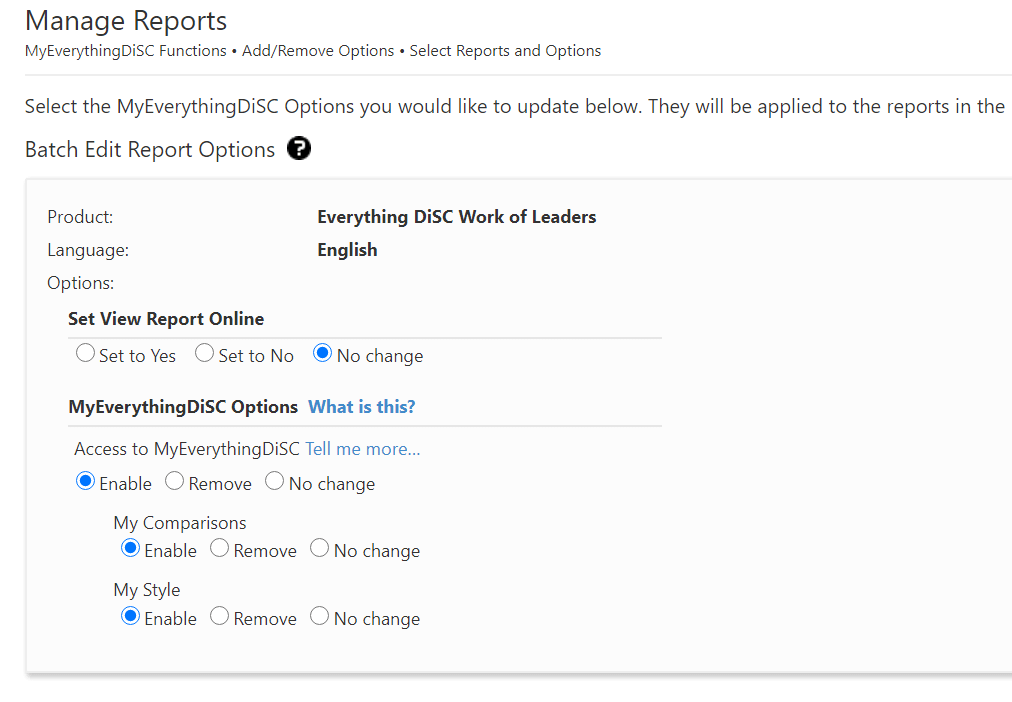
Once you've made this selection you'll be able to select the reports to which you want to make this change.
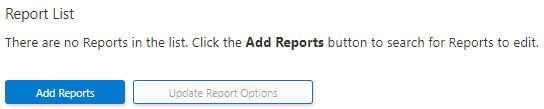
Click on Add Reports and you'll be able to search name, email, or folders for the people you want to give or remove access to MyEverythingDiSC.
Use of MyEverythingDiSC.com requires the learner to create an account and import their Everything DiSC profile(s). Each learner must set up their own myeverythingdisc.com account.
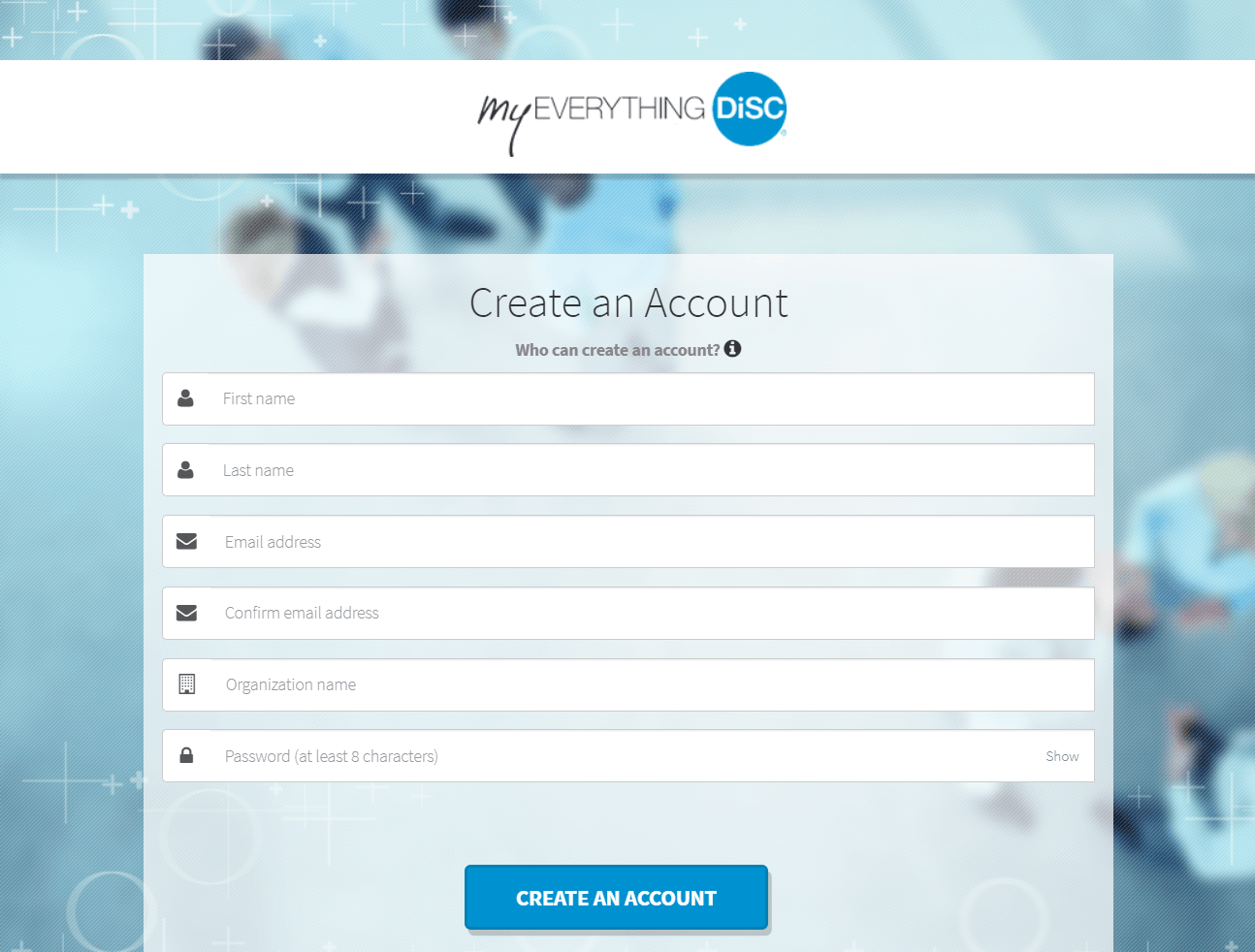
Once in the site, learners are able to access their profile, discover more about their DiSC style, practice people-reading with Customer Interaction Maps (exclusive to the Everything DiSC® Sales Profile), and create one-on-one or group comparisons with coworkers, friends or family.

