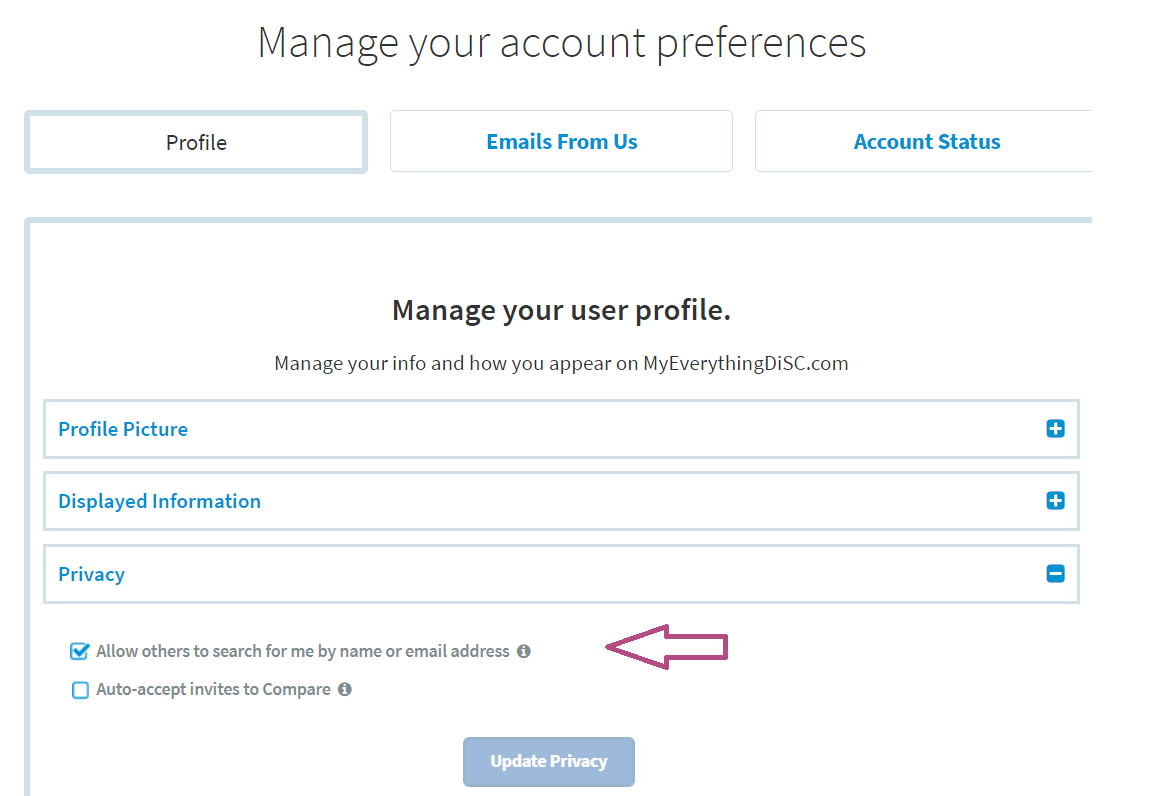Creating a new MyEverythingDiSC™
account
Set up your MyEverythingDiSC™ account after completing your Everything DiSC® assessment.
Instructions
Click on the the link in the email you received to open the website where you took your Everything DiSC assessment.
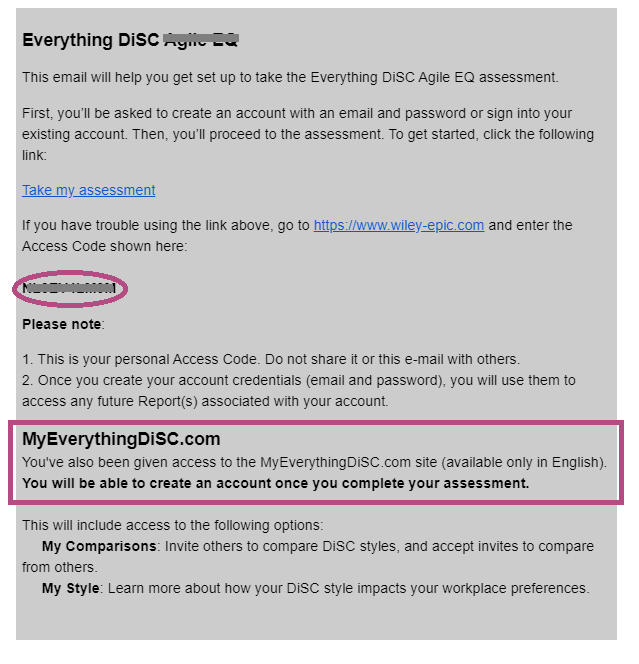
If you don't see the MyEverythingDiSC.com text, your Everything DiSC Administrator has not provided you with access. Please contact the person who provided the profile for help.
Find your Access Code
If you see the MyEverythingDiSC.com text, make note of your Access Code (circled). You'll need it to get to your profile in MyEverythingDiSC.
You can also find this access code printed on the bottom of your profile's cover page.
Go to myeverythingdisc.com
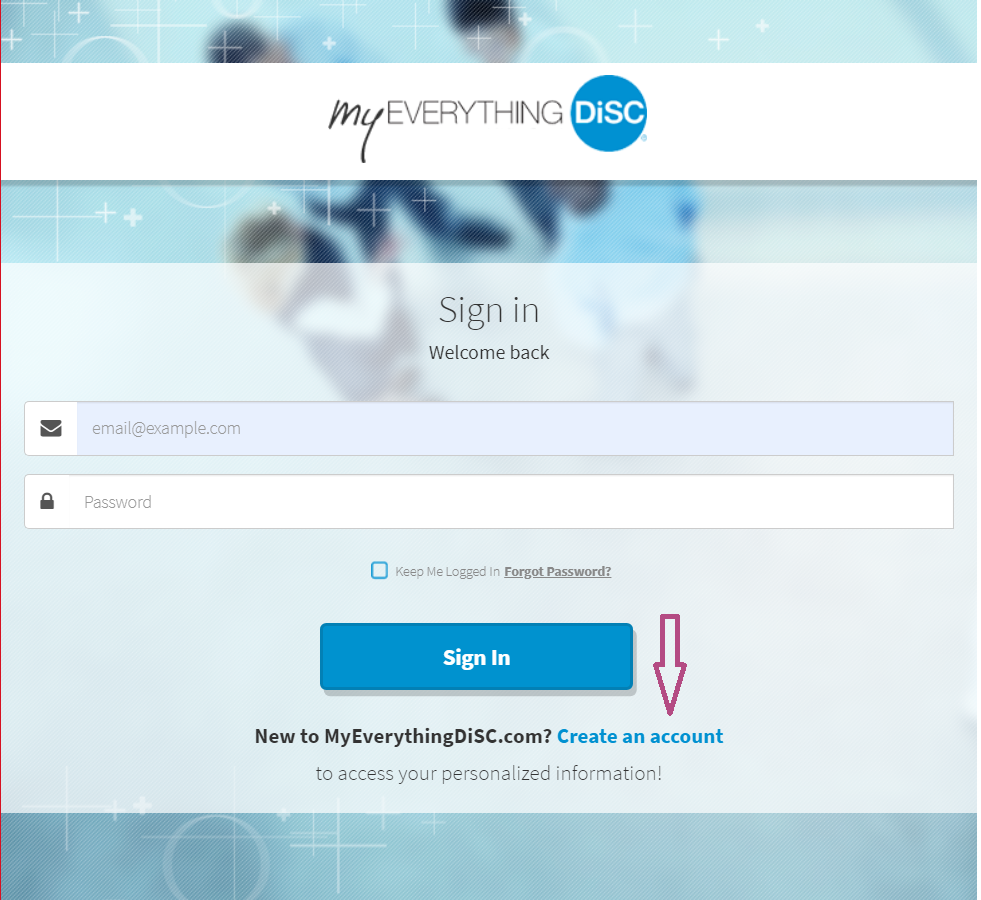
You will see a myeverythingdisc.com sign-in page. Click on Create an account.
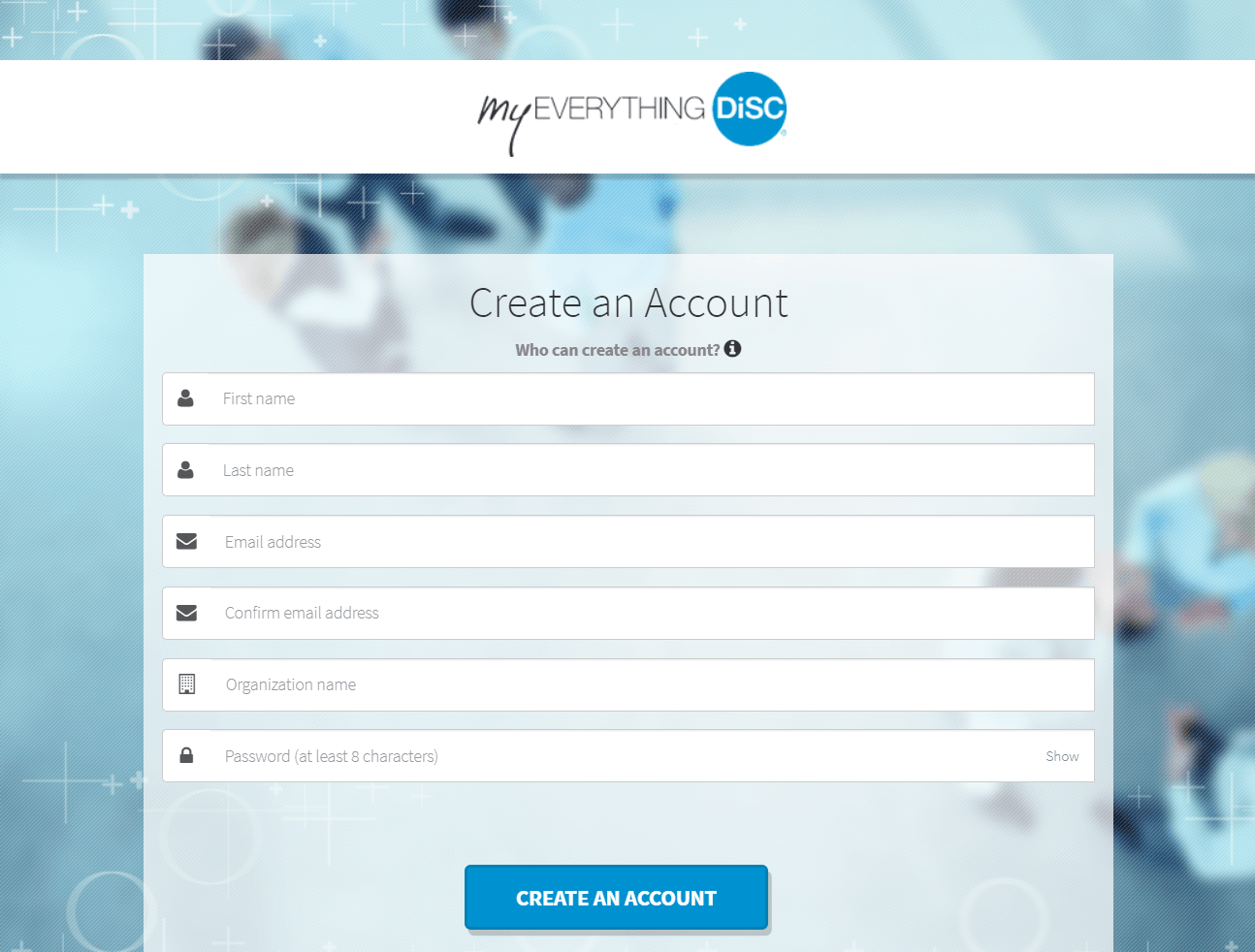
Enter the same email address and password you used to complete your assessments.
Make it easy for others to find you by using the name you usually go by and by adding your organization.
Click Create an Account.
Check your email for a message from [email protected]. It will include a link to validate your new account and sign in. Click on that link.
Personalize MyEverythingDiSC
Enter or paste your Access Code into the form. Adding the code will personalize your experience, showing DiSC style and making it possible to compare styles with others.
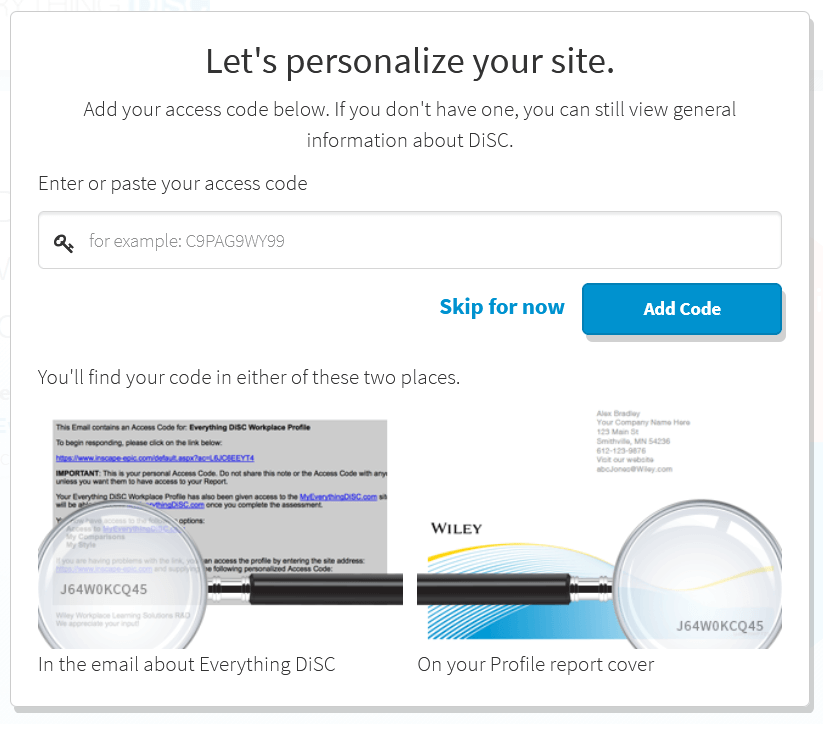
Click on either Add Code or Skip for now.
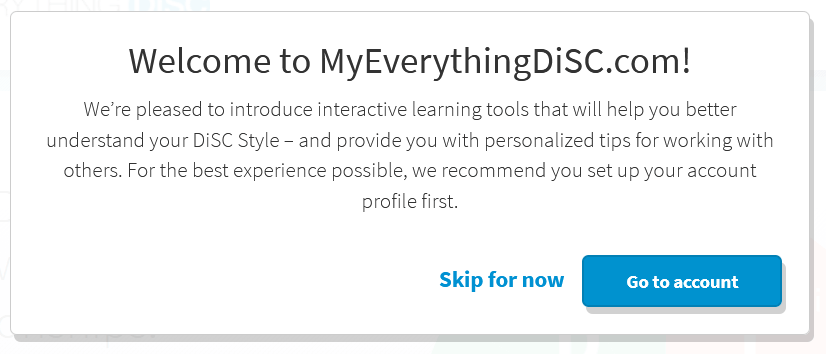
Click on Go to account.
Now you will be able to change your preferences, add a profile image, choose privacy settings, and change your password or email.
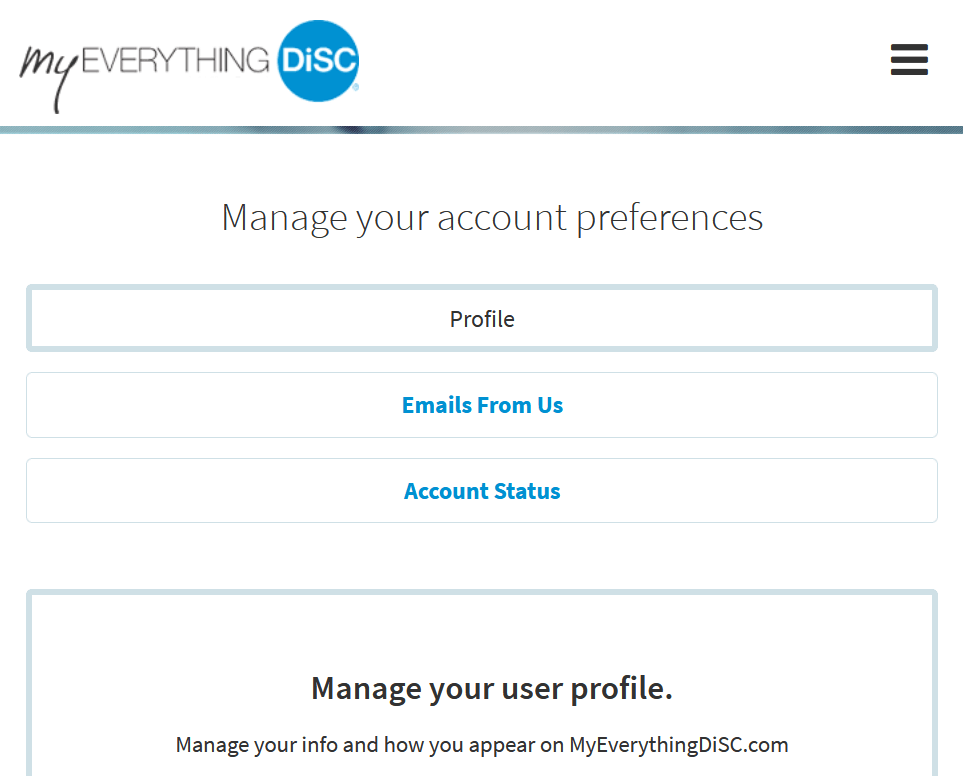
If you want others to be able to compare to you, you will need to enable "Allow others to search for me by name or email address" in the Privacy section of My Account.