Adding and editing organizations on Catalyst
Instructions
Log in to your EPIC administrator account.
Go to Manage Reports | Manage My Organizations
A list of all organizations created in your EPIC account appears.
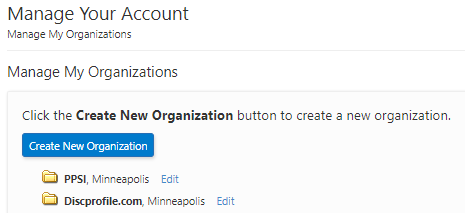
Add a new organization
Click Create New Organization to add an organization that does not already exist in the Organization dropdown list.
Enter a name and city before clicking Save.
You can also create a new organization during the process of sending out assessment codes. If you begin searching for an organization and discover you need to create a new organization, select the + Add option from the dropdown menu.
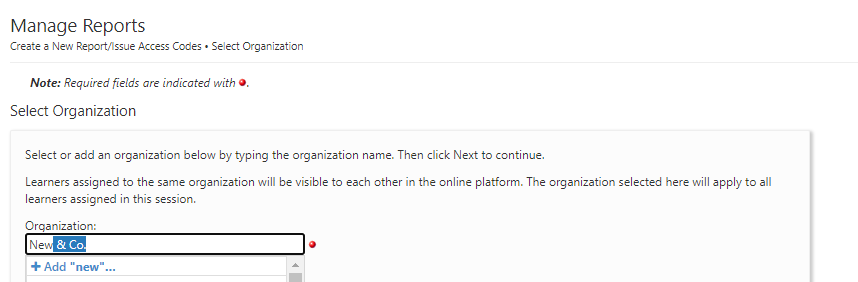
Then enter the name, city, and logo of the new organization.
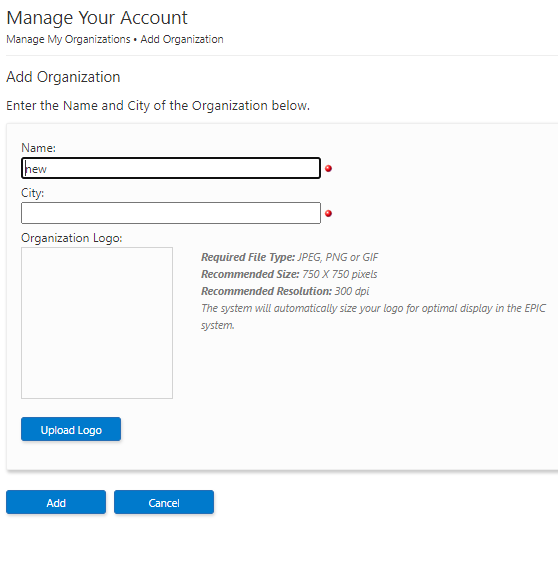
Edit an organization
Update the name or location of an organization. Or add a logo.
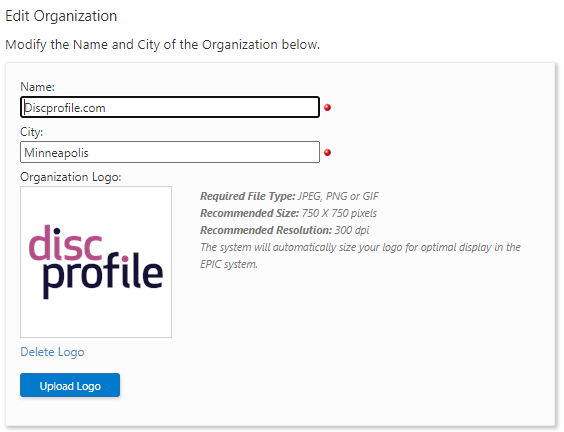
Click Save.

