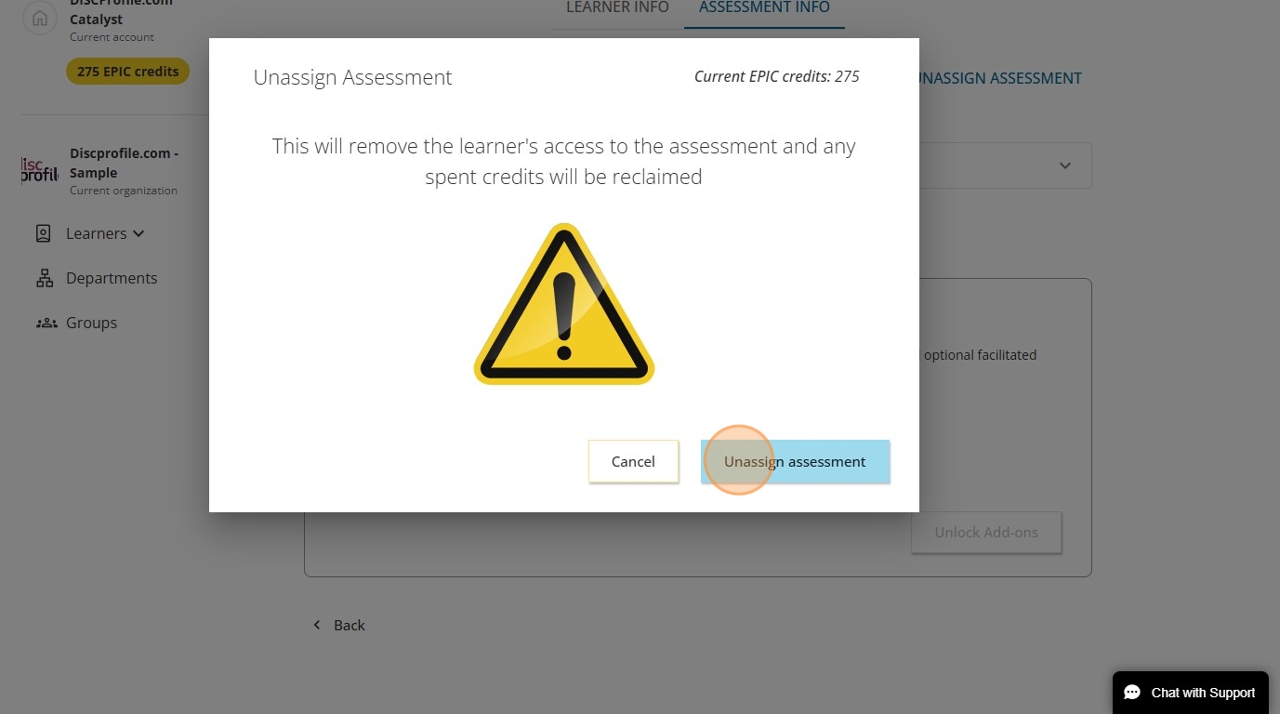Unassigning access codes in Catalyst
What happens if you send an access code to someone, and it turns out they won’t be taking the assessment? You can unassign the access code and reclaim those credits. Just follow the instructions below!
The instructions below use the admin functions in Catalyst (rather than EPIC). See how to activate Catalyst admin functions.
The instructions below are for unassigning access codes one-by-one. To unassign codes for large groups of learners, please do so from your EPIC admin account.
Instructions
- Log into Catalyst and click the Go to Admin in the top right corner. Select the organization you'll be working in.

- Select the learner whose access code you want to deactivate.
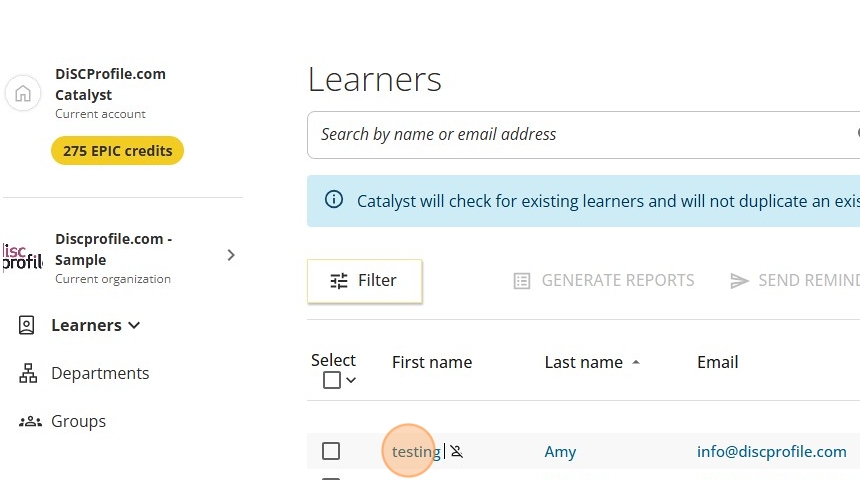
- Click Assessment info
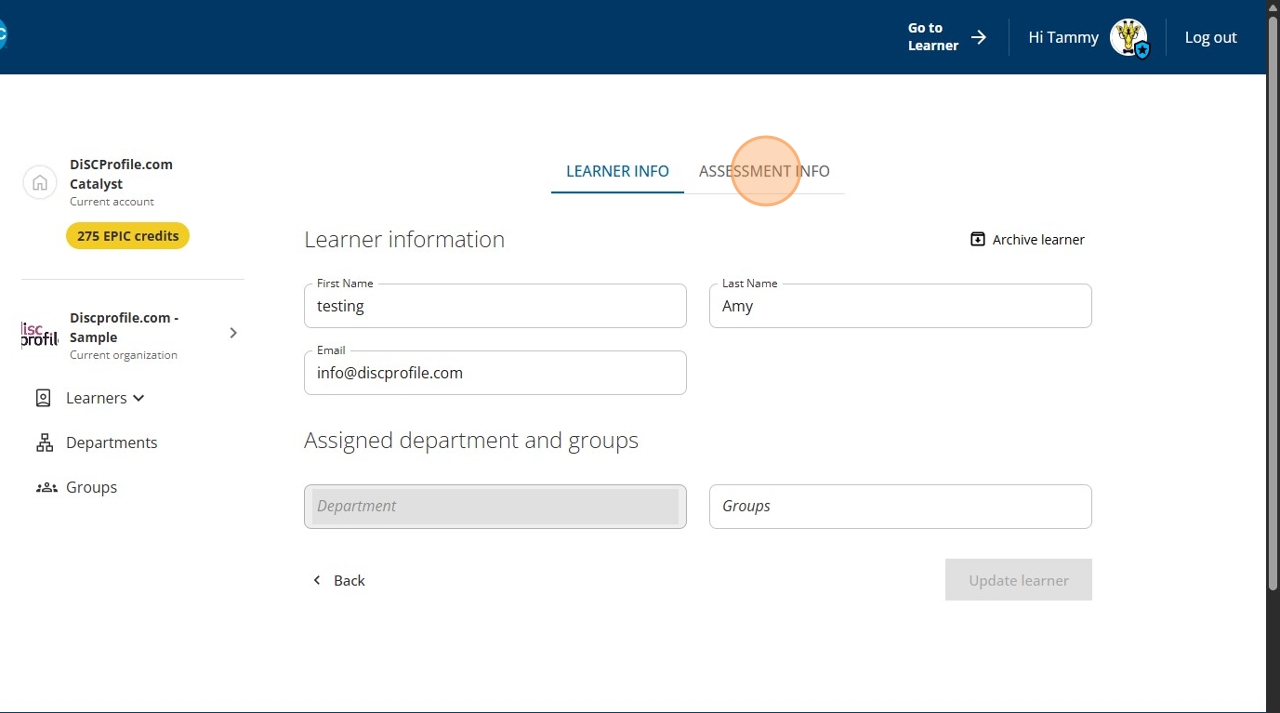
- Click Unassign assessment
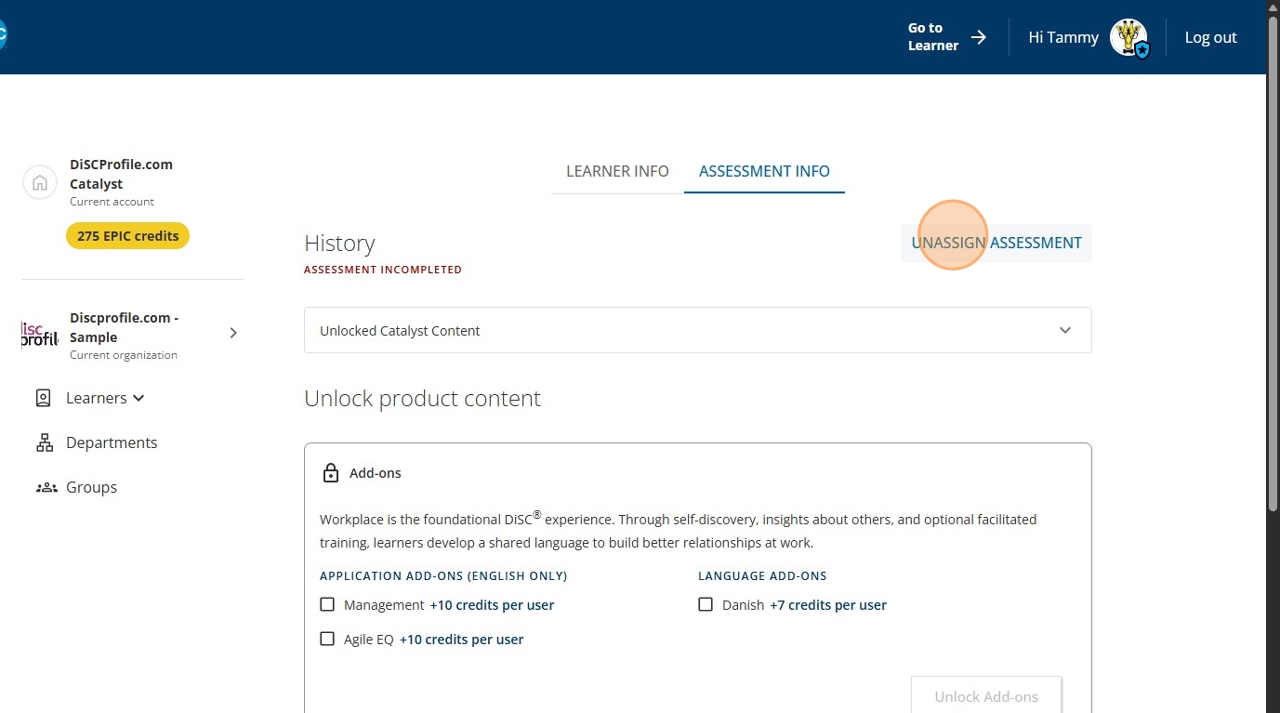
- You'll see a pop-up that says "This will remove the learner's access to the assessment and any spent credits will be reclaimed"
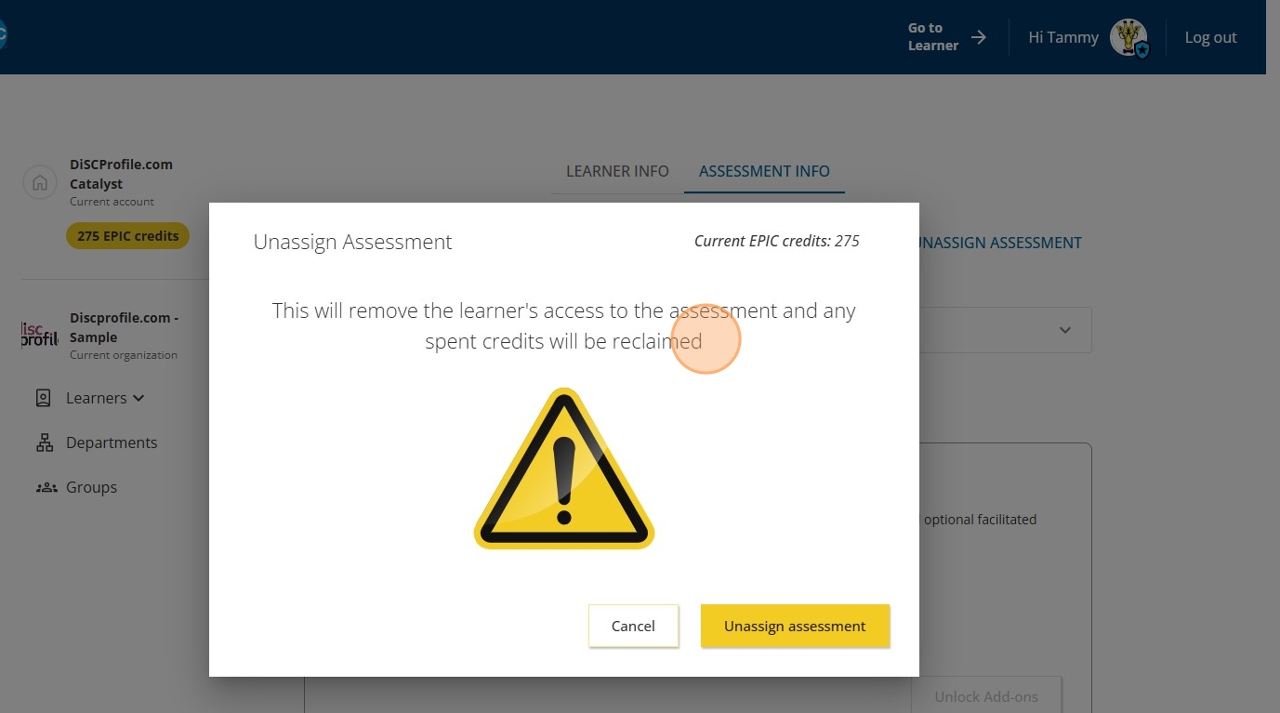
- Click Unassign assessment