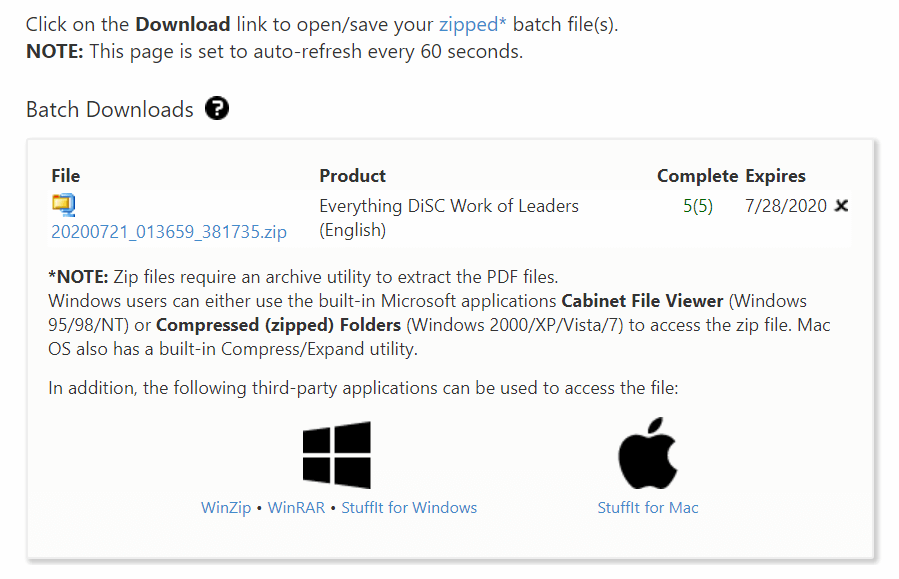Running batch reports
The Batch Report Generation function allows you to generate a group of profiles in a single process and be notified via email when the batch is ready for download. This function does not print a batch of reports, but does create a compressed or zipped file that can be downloaded.
Instructions
Go to Manage Reports | Batch Functions | Generate Reports for Download.
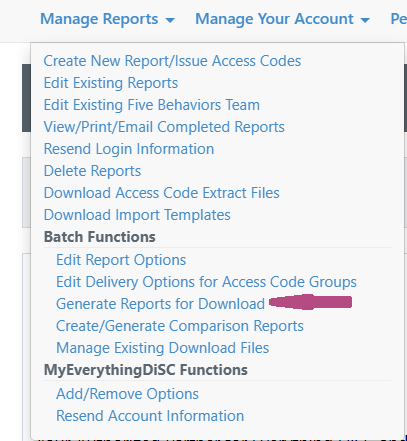
Or use the shortcut we've provided on your EPIC home page.

Select a Product Family and Product, and use Search to locate and select a set of profiles (must be a group of like products).
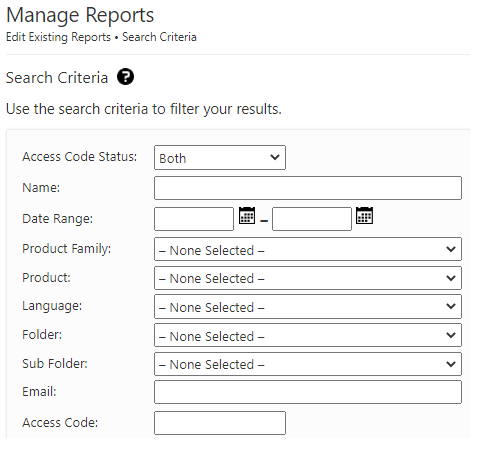
Note: You can only select one type of Product/Profile in each batch. You cannot mix different products even though they are for the same person.
Click Next.
On the search results page select those profiles you want in the batch download. Click Next.
Overwrite the default file name if you choose (this can help you locate the .ZIP file later). If you choose not to name your batch, EPIC uses the current date and time to identify your Batch File.
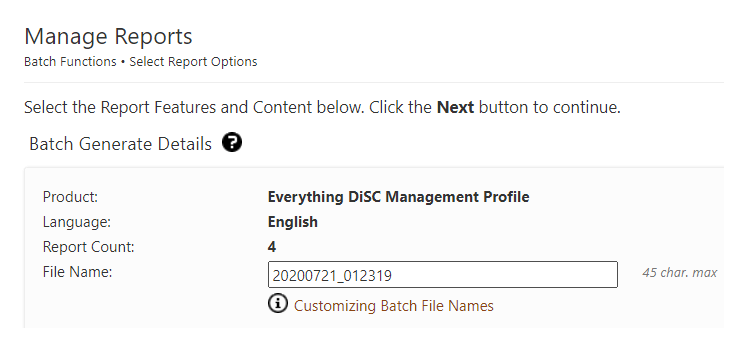
File name rules: Cannot exceed 50 characters, contain non-English characters or contain any of the following special characters: \ / : * ? " < > |. You do not need to add a file extension to your batch filename.
Choose the Report Features and Content you wish to use (varies by product).
Select the type of report you wish to create in the Report Options section (varies by product).

Press the Next button.
Review the list of reports that will be generated, and uncheck the box for any that you do not wish to include, then press the Generate Batch button.
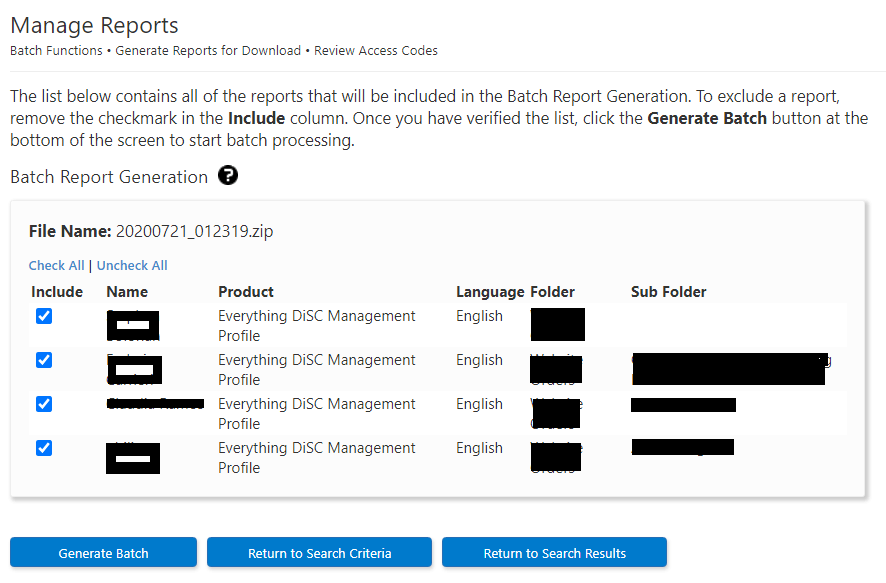
Select the first button: Generate Batch.
A message appears letting you know the approximate time this batch of reports will take to generate. Press the OK button to continue.

The following confirmation message provides a link to the batch download page. You may now perform additional functions in EPIC or logout completely; your reports will continue to generate. An email will be sent to the email address associated with your EPIC account when the batch process has completed.
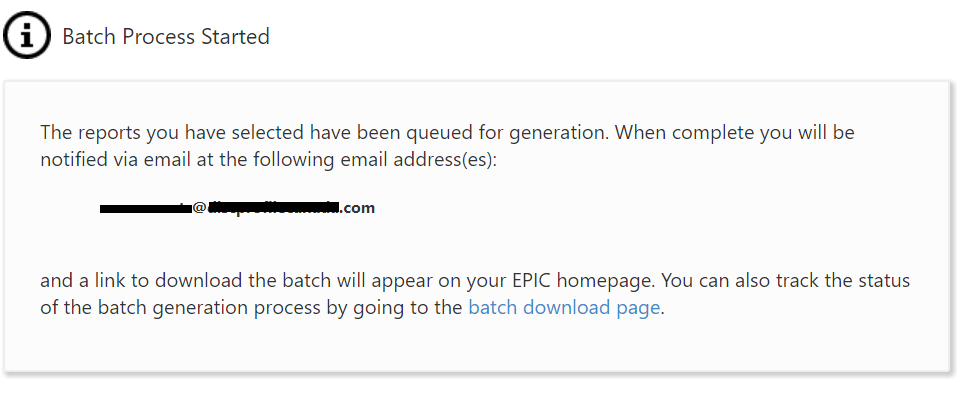
A message will also appear on your EPIC home page when batch reports are ready.
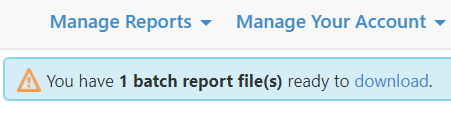
Once the file is downloaded, you can use the printing functions on your computer to print individual profiles or a group of profiles at one time.
Batch files will be retained on the system for 7 days.
Click on "download" or navigate to the Manage Existing Download Files page to locate your files. This page displays information regarding zipped files, and links for downloading third-party software applications that will allow you to view your files.